
Retail Banking
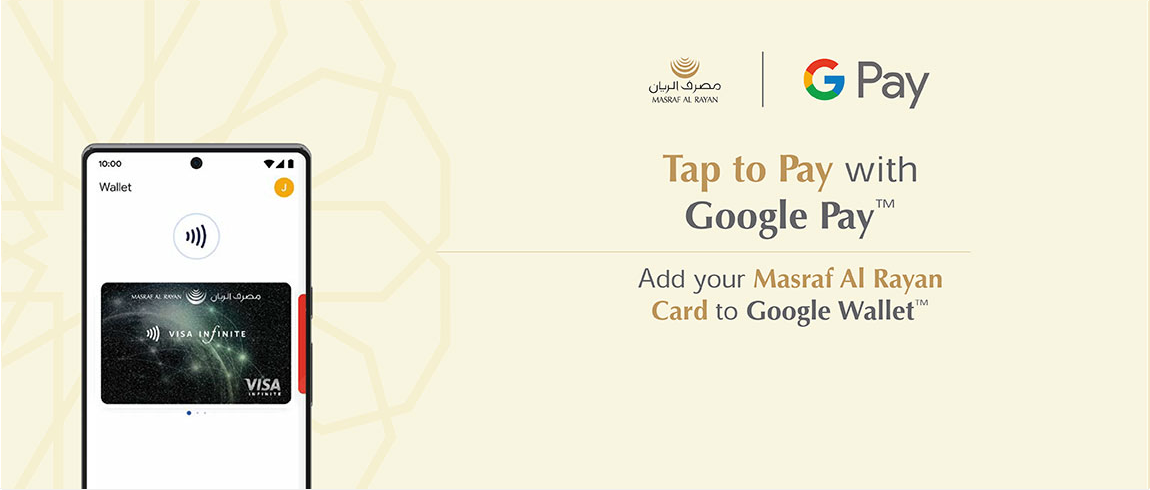
Pay on the go with Google Pay™
Google Pay™ is a fast, simple and secure way to make payments in stores (where contactless payments are accepted) and online (in-app and on the web).Simply add your AlRayan Bank card(s) to Google Wallet and start paying on the go with your Android device(s).
How to add your AlRayan Bank cards to Google Wallet
Android Phone- Download Google Wallet™ app from Google Play™.
- Open the app and log in using your Google account.
- Tap ‘Add to Wallet’ and follow the instructions.
- Take a picture of your AlRayan Bank card or enter its details manually.
- Verify additional information and accept the “Terms and Conditions”.
- Select Text message as verification method, enter the verification code and click “Submit”.
- You are all set!
- Download Google Wallet™ app from Google Play™.
- Open the app on your watch.
- Tap ‘Add to Wallet’ and follow the instructions.
- You are all set!
Note
- Make sure your Android device has the latest software.
- To purchase in stores, make sure that your phone has NFC turned on.
How to make your AlRayan Bank card as your Default card
- Once you have successfully added your AlRayan Bank card to Google Wallet™, select it from the home screen
- Select 'Details' at the bottom of the screen.
- Select 'Make default for contactless'.
- You are all set!
How to Pay
Google Pay™ is acceptable wherever you see these symbols: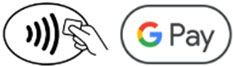
How to Pay in Store
- Unlock your phone
- Hold it near the terminal
- Look for the check mark to confirm the payment is successful
You will receive a confirmation on your Android device and SMS from AlRayan Bank for the transaction completion.
To make contactless payments, make sure your Android phone meets software standards, NFC is turned on and Google Pay™ is set as default payment app.
How to Pay In-App or E-Commerce
- At checkout, tap the Google Pay™ button.
- If asked, choose a payment method and enter your shipping address.
- Confirm your order.
Pay with Smartwatch
- Find contactless and Google Pay™ stickers on the payment terminal screen.
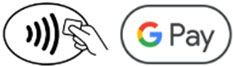
- Bring your smartwatch close to POS (Point of Sale) terminal within 60 seconds to make the payment, until you hear a sound or feel vibration from your Android device.
- You will receive a confirmation on your Android device and SMS from AlRayan Bank for the transaction completion.
Pay with PC / Laptops
- Click on the “Buy with GPay” or “GPay” button.

- You will receive a confirmation on the device and an SMS on the transaction.
Frequently Asked Questions
What is Google Wallet?
Google Wallet is a digital wallet that allows you to securely store your cards, tickets, passes, keys, and IDs.
Note: Not all features are available in every region, but Google will bring them to you in the coming months.
Note: Not all features are available in every region, but Google will bring them to you in the coming months.
Is Google Wallet secure?
Security and privacy are built into every part of Google Wallet to keep all your essentials protected. When you tap to pay with your Android phone, Google Pay™ doesn’t share your real card number with the merchant, so your payment information stays safe.
Where can I use Google Pay?
You can use Google Wallet to tap and pay everywhere Google Pay™ is accepted. Just look for the GPay or contactless symbol at checkout.
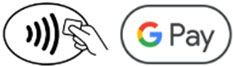
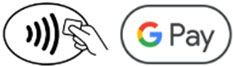
Where can I download Google Wallet?
Download Google Wallet on your Android device from the Play Store.
Which AlRayan Bank cards can be added to Google Wallet?
All Visa AlRayan Bank Debit, Prepaid and Credit Cards issued for individual customers can be added to Google Wallet.
How many cards can I add to Google Wallet?
There is no limit on the number of cards that can be added to Google Wallet.
Do I need to pay to use Google Wallet?
No. Transactions are processed with the same fees as using a physical card.
Is there a transaction limit for Google Pay?
All applicable transaction limits are the same as your physical card.
Do I need to insert card PIN when using Google Pay?
No card PIN is required. Transaction verification is done using Face ID / Touch ID of your Android device. This may change based on country / region regulations.
Can I cancel the registration for Google Pay™ or change my digitized card?
You can un-register and digitize another AlRayan Bank card for the service anytime (e.g. when the physical card is lost or replaced) by accessing Google Pay™ settings and deactivating it or alternatively, by calling us at 44253333.